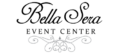Add a Personal Touch to Your Wedding with a Slideshow

PC via Mark Alison on IG: @markalison
Planning on your reception being memorable and special? Of course you are! But, the details and planning of how the guests will experience it brings up many questions and is vital to the overall success of the day. If they arrive before cocktail hour, what will they do? What will they do during the down time before the arrival of the wedding party? How can you share memories of yourselves with new family members? A slideshow can be your solution to entertaining and connecting family members and friends with you and your spouse through funny and meaningful photos of you two throughout your lives.
What You’ll Need
When you are searching for wedding venues, ask the venue if they have a projector and screen you can use for a slideshow. Most do have a projector that either comes with the venue rental or requires a rental fee. However, knowing if there are extra costs will help you plan out when and where the show will be displayed. This will also help you figure out what other materials (extension cords, table, screen, etc.) you will need. You will also need a laptop to run the slideshow, so make sure you have access to one and definitely make sure you have the right adapter—no one wants to be running to the nearest Best Buy at the last minute to buy an adapter!
Once you have the projector, computer, and screen ready to go, it’s now time for the fun part—getting together all of those photos of you and your future spouse! You can put this task on a few people since going through pictures may require legwork, but your family and friends will be happy to help you. You could set up an evening with some family members and family members-to-be and have a picture party. Grab some pizza and wine and you have an instant bonding sesh! Involving family and friends in this process will give them the opportunity to contribute! PLUS – it will be a good conversation starter at the wedding when they see the photos that they picked up on the screen.
What Kind of Photos
As far as what photos to choose for the slideshow, side-by-side baby photos, school/graduation photos, prom photos, etc. are a fun way to show you two growing up and changing. You can also use candid photos, awkward pre-teen photos, family photos, engagement photos, photos of you and people in the bridal party, and basically anything that would connect to family members and friends. Bonus points if you include photos of you and people who will attend your wedding!
How will you arrange your slideshow? You can use iMovie to arrange the photos and layer music in the background, and be sure not to use funky transitions that could be overwhelming! Choose a couple songs to play in the background—make sure the songs aren’t too slow or too fast, because that could be distracting as well. Aim for 5-7 minutes (which won’t be too short or so long that it starts to drag.
How to Get It Right
On the technical side, don’t forget to make a backup file in case one gets damaged. Store these on a flash drive or a cloud storage system like Dropbox, Google Drive, or iCloud. Test-drive the slideshow while you’re setting up the day before if you have access to the projector then. Designate someone to run the slideshow—often DJs take this responsibility because they will be playing the music/making announcements at that time. Do not put the responsibility on anyone in the wedding party or yourself—you won’t have time!
After you have done the legwork in getting the slideshow put together, then you can rest easy knowing that your reception will have one personal touch. Guests will love to see photos old and new on your wedding day. After all, the day is about connecting with new family and friends and old. Slideshows are also a great way to start that union with bonding over memories! You and your guests will remember it for years to come.
Looking for other fun ideas? Check out our post on fog screens!